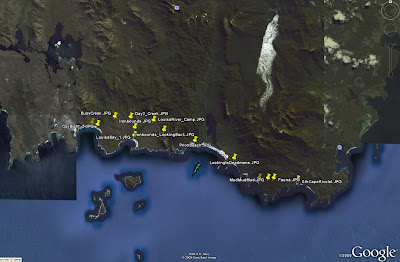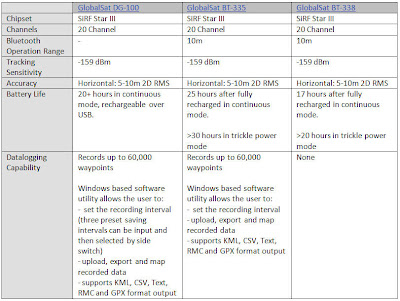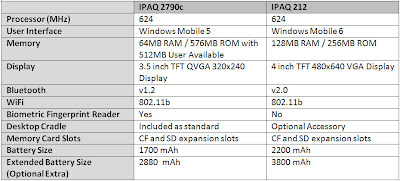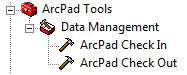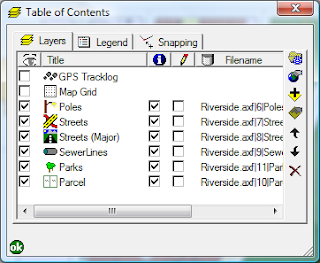The long and the short of the matter is you have to make a compromise between image file size and drawing performance. Obviously, the larger the image is, the more storage you need available on your device to save the image. If storage is an issue, then it is worth looking at one of the compressed image formats, such as JPEG or ECW.
Whilst compressed images save on storage, they do require more overhead when viewing in the map. ArcPad must decompress and interpret the image, as you pan and zoom around the map, resulting in poorer performance. This is of particular importance in ArcPad 8, given some of the memory issues that users have been facing.
In very simplistic terms, the following table summarises the differences:

For more information, refer to the ArcPad Team Blog articles.
 At a click of a button you can also view your photo points in Google Earth.
At a click of a button you can also view your photo points in Google Earth.