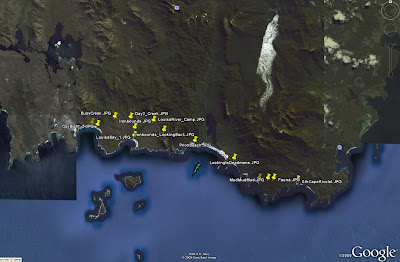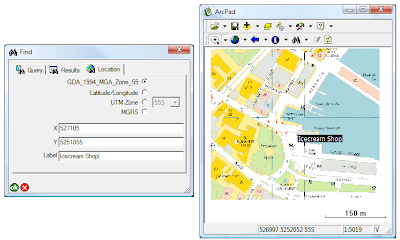The application, GeoDrive, allows you to view the video footage, whilst outputting the spatial location of the current frame to the mapping applications. This means that you can view both the footage, and its location, at the same time. The applications are fully integrated; you can change the video and its position, and the location is updated in the map. Similarly, you can select a location on the map, and the video and position are located in the player. It is also possible to trigger events in the mapping application directly from the player. So, for example, you can click a button from the player, and a feature can be automatically captured in the mapping application at the current location.
Think of the performance and safety benefits of this. Imagine you are a council inspector and your job is to drive the roads of your shire, inspecting all of the council's assets, checking for any defects and works that need completing. Typically what you would do is hop in your car, drive along until you see something untoward, park your car, jump out with your PDA/GPS and log the details. You then need to go back to the car, and take off again on the hunt for the next defect.
Now, imagine what you can do with GeoDrive. All you need to do is mount a video camera on a vehicle, and send someone out to drive the entire road network. You can then come back to the safety and comfort of the office, and view the footage that was captured. As it is all spatially located, and fully integrated with your GIS application, you can log any defects directly from the footage. Simple!
GeoDrive has a range of applications, ranging from routine management surveys of linear assets (pipelines, roads, railways etc.) through to proof of work completion, quality control and asset collection.
A demonstration of GeoDrive in action can be viewed below:
GeoDrive can be used with any video camera, provided there is a way of linking the footage with spatial locations. There are a couple of ways of doing this: (1) using a video camera with an inbuilt GPS receiver; (2) using a standard video camera, and linking it to a data logging GPS receiver using GeoDrive post processing tools. We are also currently researching the viability of using accelerometers to position footage in places where GPS won't work, such as indoors and in pipelines.
The footage shown above utilised the first of these options, using the Contour GPS video camera (RRP $399 AUD). The camera was mounted on the inside of a car windscreen in bright, sunny conditions (hence the screen glare visible in parts of the footage). Being a rugged camera designed specifically for outdoor, action adventuring, these cameras can easily be mounted on the outside of vehicles to eliminate the glare and provide clearer footage.
In fact, the cameras can be mounted just about anywhere, and taken just about anywhere. There is some pretty amazing sample footage available on the web - check out the Contour website for some samples. If you want a laugh, do a search for "fail". Some pretty funny stuff comes up. And remember, it is all research!
If you would like more details, or even a live online demonstration, please contact us at ContactUs@riamobilegis.com.au.

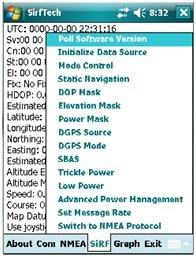
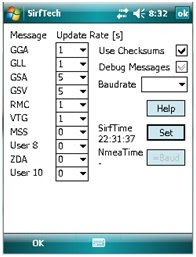
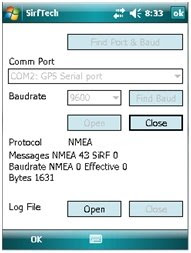
 At a click of a button you can also view your photo points in Google Earth.
At a click of a button you can also view your photo points in Google Earth.