Monday, November 22, 2010
ArcGIS & ArcPad 10 SP 1
Wednesday, August 18, 2010
ArcPad Data Manager Toolbar: Select Picture Options (ArcGIS 10)
 The ArcPad Data Manager toolbar within ArcGIS 10 has an extra page available during the Get Data for ArcPad (Check Out) process. Within this page the user can identify the picture field(s) within the dataset(s), and also define the location where pictures will be stored during the Get Data from ArcPad (Check In) process.
The ArcPad Data Manager toolbar within ArcGIS 10 has an extra page available during the Get Data for ArcPad (Check Out) process. Within this page the user can identify the picture field(s) within the dataset(s), and also define the location where pictures will be stored during the Get Data from ArcPad (Check In) process.When field data and photos have been collected in the field and then imported back into the ArcGIS/office environment using the Get Data from ArcPad (Check In) tool, the Picture field(s) are populated using the predefined folder location for Pictures and the name of the image (e.g. D:\MyPhotos\Pictures_0001.jpg).
 When identifying a point in ArcMap, the ArcGIS 10 dialog lists the point attributes, with the hyperlink function automatically enabled for Picture fields where an image exists. The user can simply click on the Picture field path and the image will be displayed on screen.
When identifying a point in ArcMap, the ArcGIS 10 dialog lists the point attributes, with the hyperlink function automatically enabled for Picture fields where an image exists. The user can simply click on the Picture field path and the image will be displayed on screen. Monday, August 16, 2010
ArcPad Check Out Problems

- Open the AXF in Studio
- Start a command window
- Copy the SQL statement below, paste it into the window and execute it.

Monday, August 9, 2010
Application Builder Training - Melbourne - 11 November
 RIA Mobile GIS will be holding an ArcPad Application Builder Training Course in Melbourne on Thursday the 11th November. The course will be held in the CBD (venue to be confirmed), using ArcPad Version 10.
RIA Mobile GIS will be holding an ArcPad Application Builder Training Course in Melbourne on Thursday the 11th November. The course will be held in the CBD (venue to be confirmed), using ArcPad Version 10. Wednesday, August 4, 2010
Getac E100A Tablet Release

ArcPad 10 Training - Perth

The popular Using ArcPad training course has been scheduled for Wednesday the 22nd of September in Perth.
Further information on the course can be viewed at the RIA Mobile GIS website here.
RIA Mobile GIS run scheduled and onsite training courses for ESRI software throughout Australia, please contact us if you would like to register your interest for any future training courses.
Monday, August 2, 2010
Handy AXF Export Tools in ArcPad 10
- Shapefile
- DBF
- Microsoft Excel
- Adobe PDF
Thursday, July 29, 2010
ESRI Mobile GIS Offerings
- ArcPad - ArcPad 10 is designed for Windows and Windows Mobile devices.
- ArcGIS Mobile - ArcGIS Mobile 10 is for Windows and Windows Mobile devices.
- ArcGIS for iOS - Apple iOS devices - iPod (Touch), iPhone and iPad.
- ArcGIS for Windows Phone (Under Development) - Windows Phone 7 Devices.
- ArcGIS for Android (Under Development, according to the UC 2010 Q&A) - Android OS devices - Smart Phones other Android devices.
Update to the Update
Wow, ESRI sure are making some moves in the Mobile GIS space. There is already an update to my Updated ESRI Mobile Applications, and hence an update to the update on the Mobile Trends Post.
ESRI have added some information to their Mobile GIS site covering the ArcGIS for Windows Phone offering.
ArcGIS for Windows Phone 7
The solution is coming! It will include an application for use on Windows Phone devices and an API that enables developers to create their own applications.
We will keep you posted with regards to the release of both the Windows Phone and Android solutions.
Monday, July 26, 2010
ArcGIS 10 Licencing
ESRI have changed the software Installation, Authorisation and Licencing process for ArcGIS 10.
The software product Downloads and Authorization is all controlled through the New ESRI Customer Care site. The Login to the Customer Care is with your ESRI Global Account.
Resources for Authorisation and Licencing ArcGIS 10 can be found at:
- The ESRI Australia site in the ArcGIS 10 FAQ area.
- The ArcGIS Desktop 10 Resource Center, under the Install and Authorize area.
- The ArcGIS Server 10 Resource Center, under the Install and Authorize area.
- ESRI have also released a White Paper detailing the ArcGIS 10 Licencing Concepts and Strategies (PDF).
Thursday, July 22, 2010
ArcPad 10 Splash Screen
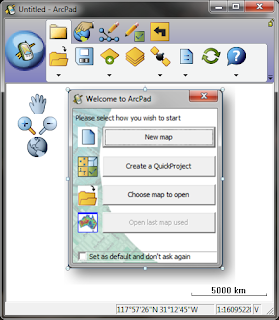 In ArcPad 10, the welcome (splash) screen has been revamped to simplify the process of loading up a map, and starting data collection in the field. With a single click, you can:
In ArcPad 10, the welcome (splash) screen has been revamped to simplify the process of loading up a map, and starting data collection in the field. With a single click, you can:- create a new empty map
- create a QuickProject
- open an existing map
- open the previous map used
- Right click on the ArcPad shortcut, and select "Properties"
- Switch to the Shortcut tab
- Under the Target path, add /nosplash to the end (make sure you put a space after the final ")
- Click OK
Tuesday, July 20, 2010
MS Word Tip #2
 Those annoying hyperlinks in Microsoft Word have struck again! This time, we were trying to find a simple way to change all visited links back to unvisited; i.e. from purple back to blue. Should be easy, I know, but it isn't.
Those annoying hyperlinks in Microsoft Word have struck again! This time, we were trying to find a simple way to change all visited links back to unvisited; i.e. from purple back to blue. Should be easy, I know, but it isn't.- Click the "Word Button" (Office 2007)
- On the Word Options dialog, go to "Advanced"
- Scroll to the very bottom, and select "Web Options"
- Switch to the "Files" tab
- Uncheck "Update links on save"
Saturday, July 17, 2010
Updated ESRI Mobile Applications
Apple iOS
At this point ESRI have confirmed that support for Apple products is going to be through Apple iOS, and iOS supported devices (iPhone, iPad, etc).
To this end ESRI have already released there second iOS application. This is for Business Analyst and is the BAO for iOS App.
I'm sure we can expect to see more and more of these Apps springing up over time. These Apps are focused applications driven behind the scenes by Data sourced from ArcGIS Online, and utilising the Services offered by ArcGIS Server.
ArcGIS Mobile
There have been 2 significant changes to ArcGIS Mobile:
- A template application is now provided for both Windows 32 and Windows Mobile platforms.
- A single license of ArcGIS Mobile (Template Application and SDK) is bundled with each ArcGIS Desktop Product (ArcView, ArcEditor, ArcInfo). Additional bundles of 5 licenses can be purchased.
The core of our business is Field Data Capture and Mobile, and hence we would be more than happy to sit down and review your requirements and discuss these and a range of other options with you.
It's All Over - ESRI UC 2010
From my point of view there were 3 distinct Data related themes that come out of the event:
- The improvements to the flow of the data to, and consolidation of the data from, the ArcGIS Desktop, Server and Mobile products.
- The enhancements to the sharing and hosting of the Data online.
- The new capabilities and refinements to the tools for the analysis, reporting and mapping of the Data.
All up there have been significant changes to all product offerings and I guess that's part of the reason the version has jumped to V10, instead of V9.4 as originally planned.
Wednesday, July 14, 2010
ESRI UC 2010 Plenary Session Video
For those interested to see what ESRI has been up to, they are well worth a look.