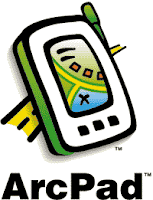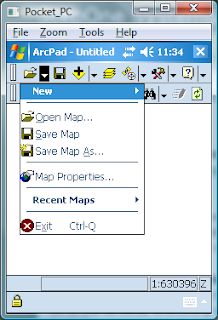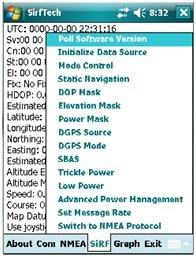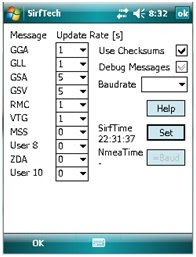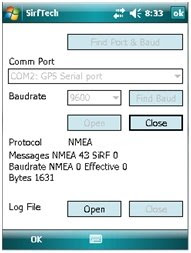Laser Rangefinders are devices designed to measure distances from your current position to a specified target, and can be easily integrated with your Mobile Field Unit/PDA via Bluetooth.
Here are the steps required to configure your Laser Rangefinder with a PDA running ArcPad:
1) Setup a relationship by pairing your PDA with the Laser Rangefinder using the Bluetooth Manager on your PDA. You may be required to enter a passcode for the Laser Rangefinder, for the TruPulse 360B unit the Passcode is 1111.
2) Within ArcPad, from the GPS Drop Down menu go to 'Rangefinder Preferences'.
- Set the Protocol as "Lasercraft Contour" for TruPulse 360B unit (see support.esri.com for required protocol for other Rangefinders).
- Specify the COM Port to be the same as set between the PDA and your Laser Rangefinder in step 1 above.
- Set the Baud Rate to be 4800.
3) From the GPS Drop Down menu, select 'Rangefinder Active'.
4) For the dataset that you are capturing data, make sure it is editable within ArcPad. Now select the 'Offset Point' tool (or 'Offset Polyline' tool if you are capturing polylines).
- Capture a point on your ArcPad map for your current location using the screen input, or the GPS if your PDA has an active GPS.
- The GPS Offset Window will now be presented to the user.
- Measure the distance to the required feature using the Laser Rangefinder. The GPS Offset Window will now be updated with the measurements observed using the Laser Rangefinder.
- Note that if you have a PDA with an integrated GPS that is active, the XY Location information will also be updated in the GPS Offset Window.
- Click Ok to accept measurements, and you will be now presented the Attribute Form for the captured data.
Tips:
i) Make sure that your required Rangefinder Extensions are switched on within ArcPad (Advanced Options/Extensions Tab).
ii) Turning off the PDA will drop the Bluetooth connection between the PDA and your Laser Rangefinder. You should configure the options on your PDA (Start\Settings\System\Power) so that the device will not turn off after a certain amount of user inactivity.
iii) In addition to your basic Point Offset tool, there are a number of other functions you can utilise for Laser Rangefinders within ArcPad, refer to the ArcPad User Guide for more information.